Lead Gen Set-up
Let's set up our very first lead-gen campaign.
In this tutorial, I'm going to walk you through step by step how to set up a lead generation campaign.
Before we get started, you will need to have an opt-in page, your pixel installed, a thank you page, and you will also need to have your lead event installed. So if you're not sure if your pixel is installed correctly you can use the Pixel Helper plugin to double-check that your pixels and events are installed. If they're not, go back and get those installed.
Getting Started:
Go to Ads Manager. Here you'll see all the campaigns that you've set up. If it's a brand new account this will be empty.

Hit the green create button.
Campaign Objective:
Next, you'll see the campaign objectives that are available to you. Remember, you must pick the right campaign objective because this is what Facebook is going to optimize your ads for. So if I want leads, then I need to optimize for leads.

The first question you should ask yourself is, what's the goal? What am I looking to get here? The first step is going to be leads, right? For most of us who are building our list, the first step is going to be leads.
Select Leads and hit continue.
Campaign Setup
The next screen that pops up asks if you want to use Facebook's Tailored Leads Campaign. Some of you may still be seeing the old name for this - Advantage Plus campaign setup, but they are the same thing. Basically, it's going to create a campaign with presets using some of the most popular features. I'm going to recommend and for this tutorial you hit manual campaigns so that you have more control of the set-up.

This is going to give us more control over the actual setup. Facebook's option is going to use some default settings that aren't my favorite or that we may just not want to use right now.
Select manual settings and hit continue.
Campaign Level
Give your campaign a name so you know exactly what this is. Anything that is going to make it easy for you when you go through and look at your campaigns to easily know what it is.

Advantage Campaign Budget +
Let's say I set this to $30. Again, our budget is going to be dependent upon our goals and our cost per action. We just want to make sure we're spending enough based on how many assets we're going to have and also what we're testing. I'm testing a freebie with three assets. $20 to $30 is going to be more than enough. You could even start with $10 if you wanted to and then scale up.

So that's it for the campaign level. Pretty easy.
Ad Set Level
Now let's move on to the ad set level. This is where we're going to lay out our targeting.
So at the ad set level, I like to name the ad sets based on the audiences I'm going be targeting. I'm going to have three ad sets each with a different audience. So I want my names to be really clear which audience I'm targeting. Name it whatever makes sense for you. I'm going to name my first ad set FE because one of the audiences I'm going to use is the Female Entrepreneur Association. Then we're gonna select where we want Facebook to send our traffic.
We're going to be using an opt-in page, so we'll select website. If you wanted to set up a lead form, this is where you would do it under instant forms or messenger.

Since we are using website we'll have the option to choose our event.
You may also see some that are grayed out. That's because if I wanted to use this purchase event, I would need to set up a sales campaign.
Select lead because that's we're optimizing for.
Turn on Dynamic Creative. I think dynamic creative right now is working really well. It's really easy to split test what creative is working, especially if you're new or it's a new campaign. Just in general, we're seeing much lower cost with dynamic creative. So I really recommend giving it a try. And you'll see when we get to the ad level how we're gonna set this up and how this is going to work.

If you need to set a start date or an end date, you can do that here as well.
Setting Up Your Audiences
So you'll find your custom audiences here. Your lookalike audiences will also be here. But we are gonna target interest, so we're actually going to focus on this detailed targeting box.
Location
Go ahead and add any countries, city zip codes that you want to target, age, and gender.

Advanced Detailed Targeting
Here you're going to select your audience. If you need some ideas, refer to the Audience Targeting section of the toolkit. I'm going to select the Female Entrepreneurs Association, Maria Forlio and Amy Porterfield.
So don't be afraid of big audience size. Audience sizes are fairly broad now. I could keep going, but I'm gonna stop there. If you're targeting other countries and you only want your ad to be shown to like English speakers, you could set that here as well.

Leave Placements as it is. We're going to let Facebook optimize, but remember, your ads mostly gonna show up in the newsfeed, especially mobile. And then that's it
You'll see there are a lot of extra options that we don't need to mess with right now, so don't worry about most of these.
Ad Level
Now it's time to set up our creative. Again name this something so that you'll know what it is. Things can get confusing when you start running a lot of campaigns, so be descriptive here. We're running a dynamic ad here, so maybe that's in the name as well and maybe what your ad looks like or a specific hook.
Make sure that you have selected the correct Facebook and Instagram accounts.
Select manual upload and then select single image or video. You can also set up a carousel ad here.

Upload 2-3 images or videos. We don't want to add too many variations of images and videos or creative because it's going to be harder for Facebook to optimize. Upload two different creatives and one headline.
I usually only test one headline. I don't think you need to split-test a ton of different headlines. I would focus on your creative and on the images. That's really where you want your budget to go.
Make your call to action button match your headline. I recommend just making it consistent with whatever you're saying in your copy. So if I'm saying free download, I'm going to select my call to action button as download. If I'm saying learn more, then I'll use the learn more button.
Select Optimize Creative for each person.
You should now have two versions of copy, and two images.
Then the last thing I want to test is a couple of audiences.
So, now I have my first ad set with my first audience set up. So all I need to do is click on the ad set tab and then click the FE audience, and duplicate it. This will duplicate everything in this ad set including all of the creatives so you won't have to set that up again.


Change the name because you will be changing the audience. Everything else is going to stay the same. Delete the current targeting. Then ad in your new targeting group. For this example, I'm going to go for a really broad audience of freelancer.
I want to test and see how Freelancer compares to my more targeted interest stack. I'm gonna leave everything else the same again. You'll be able to see at the ad level that all of your creative is there. Now you have two ad sets. If you wanted to add in a third, you would just duplicate it again. This ad set might be your lookalike audience.

Publish
Hit publish. This is going to send your ad to Facebook to get approved. This can take up to 24-48 hours to get approved, so make sure you plan for that. Once your ad is approved, the ads can be a little slow to get going. Usually, for a lead-gen, I give ads a full seven days to get fully optimized.
Sometimes you can tell within three days that things really aren't working, but seven days is the window we're using for testing, especially if it's something like a masterclass or an evergreen funnel or even purchases we find need a longer testing window.



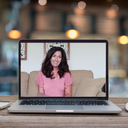
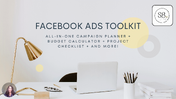
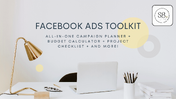
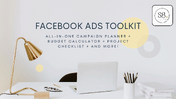
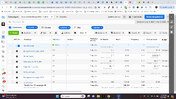
0 comments
Leave a comment
Please log in or register to post a comment